*RUJUK VERSI BAHASA MALAYSIA DI BAWAH*
1. Go to Google Analytic website and click Start Measuring.

2. There is 5 steps you need to fill in.
3. Fill in the account name and click next.

4. Next fill in your company name, country timezone : Malaysia and currency : Ringgit Malaysia and click next.
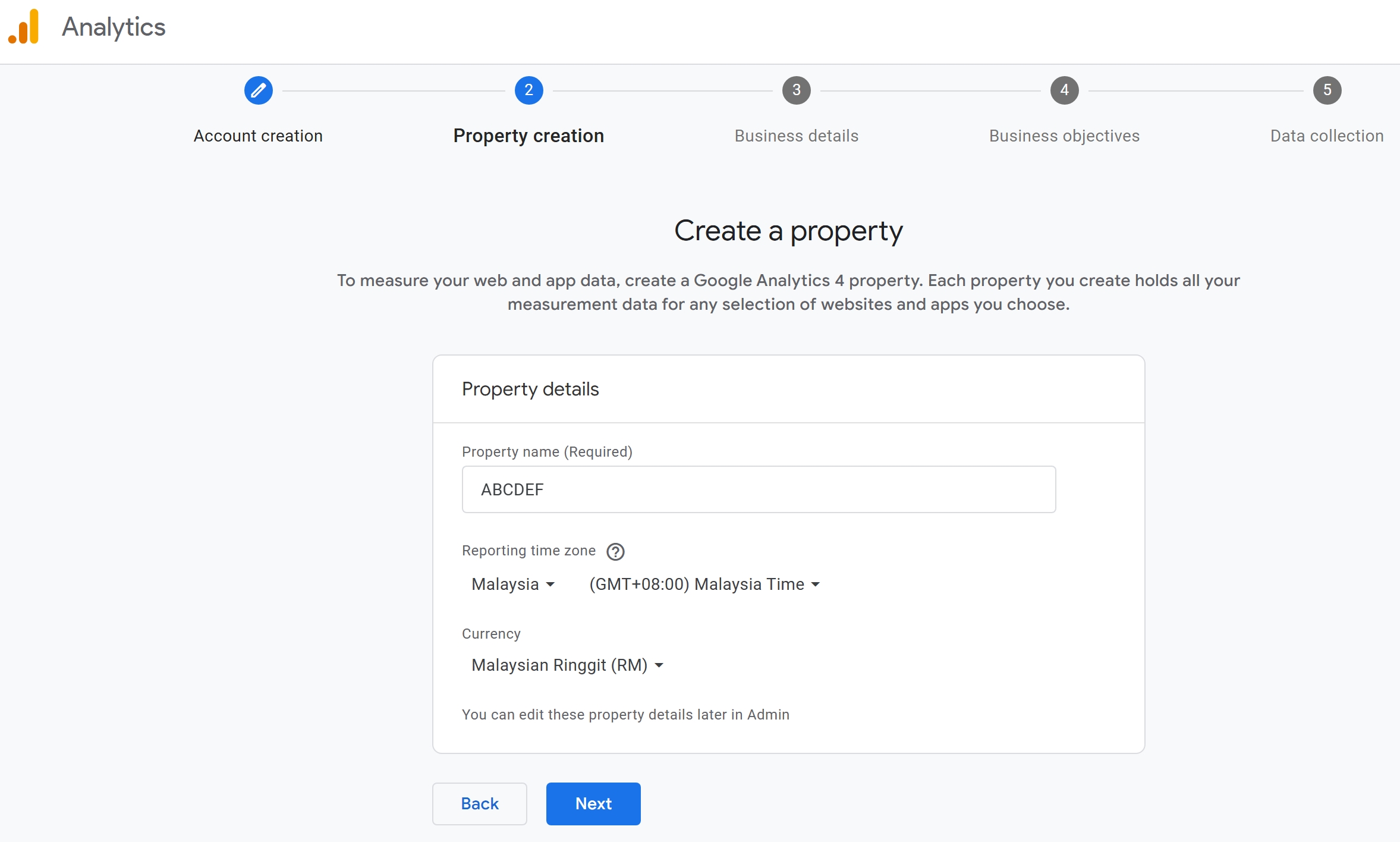
5. And then, fill in your Business details

6. At the Business objectives, just click all except for the last box and click create

7. At the Data Collection, click Web

8. Fill in your website URL and stream name then click create and continue.

9. Just click next.

10. Close all the two popup and click continue to home.

11. At home copy the measurement ID.
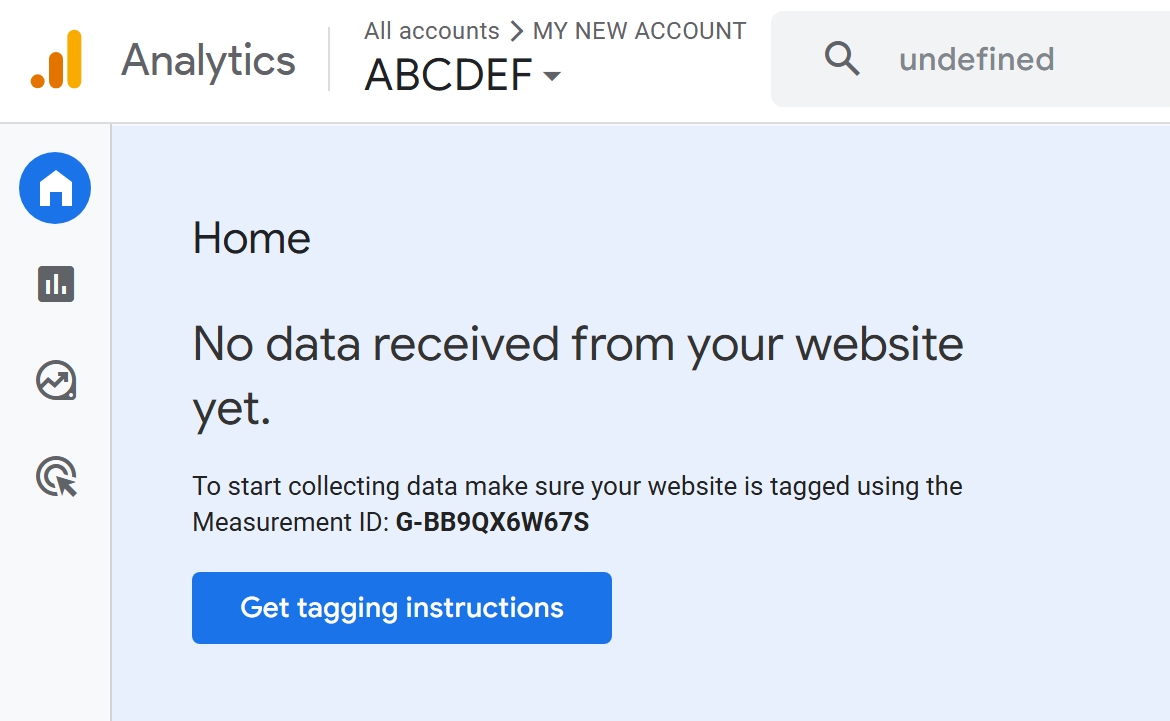
12. Go to your Sprii Dashboard and click general.
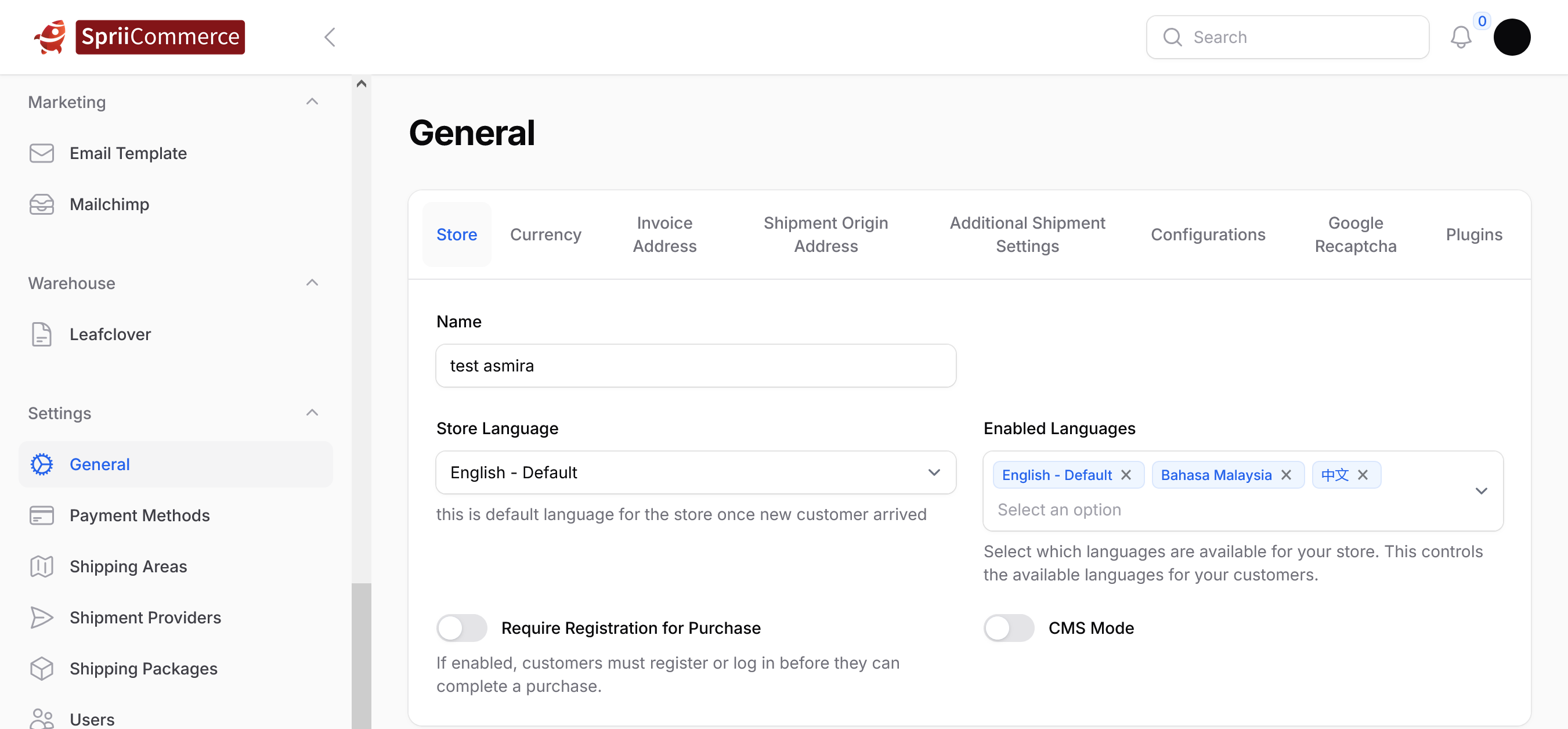
13. Then click configurations and paste the Google Analytic ID then click save.
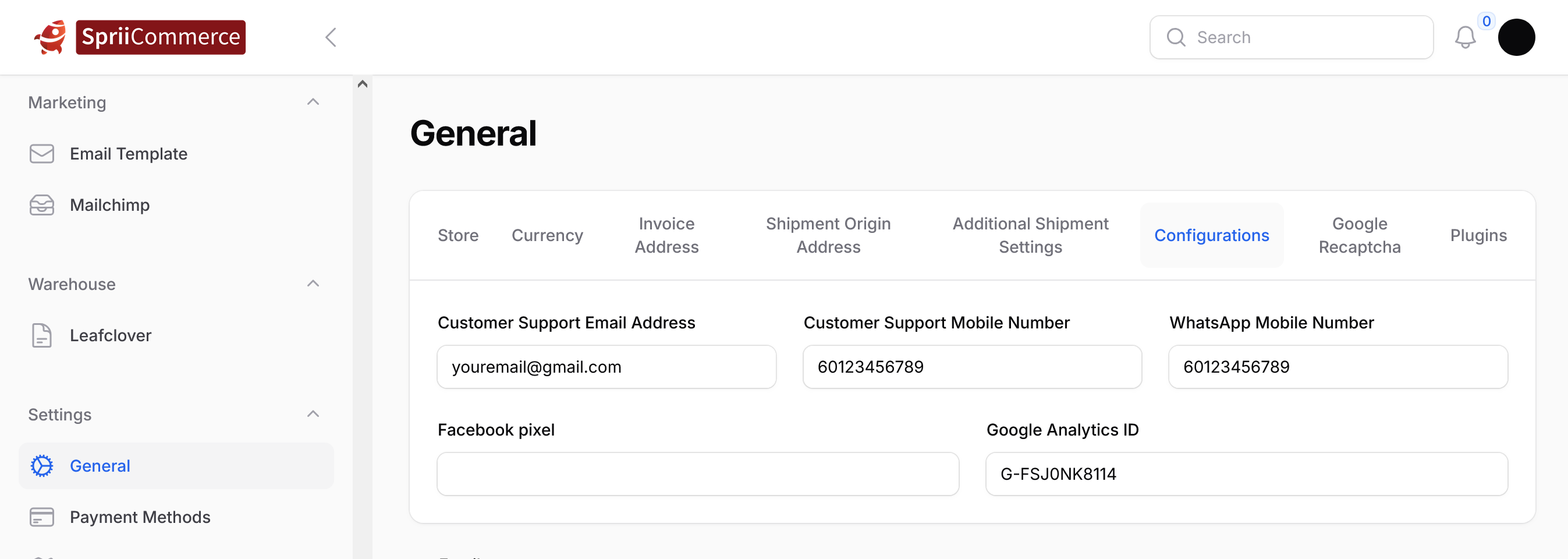
14. How to test your tag is working. First, open or install a google chrome search engine. Then install google Tag Assistant
https://chromewebstore.google.com/detail/tag-assistant/kejbdjndbnbjgmefkgdddjlbokphdefk?hl=en. Click add to chrome.

15. Click add extension.

16. You will received the notification that the tag assistant has been added to chrome.

17. Next go to your Sprii website for Example : https://mirmir.sprii-commerce.com/ and click at the extension icon and choose tag assistant.

18. Your measurement ID will appear at the right pop up of the page.

19. If your Measurement ID shown is the same as the one you set up, then your Google Analytic is all set up.
VERSI BAHASA MALAYSIA
1. Pergi ke laman web "Google Analytic" website dan tekan butang "Start Measuring".
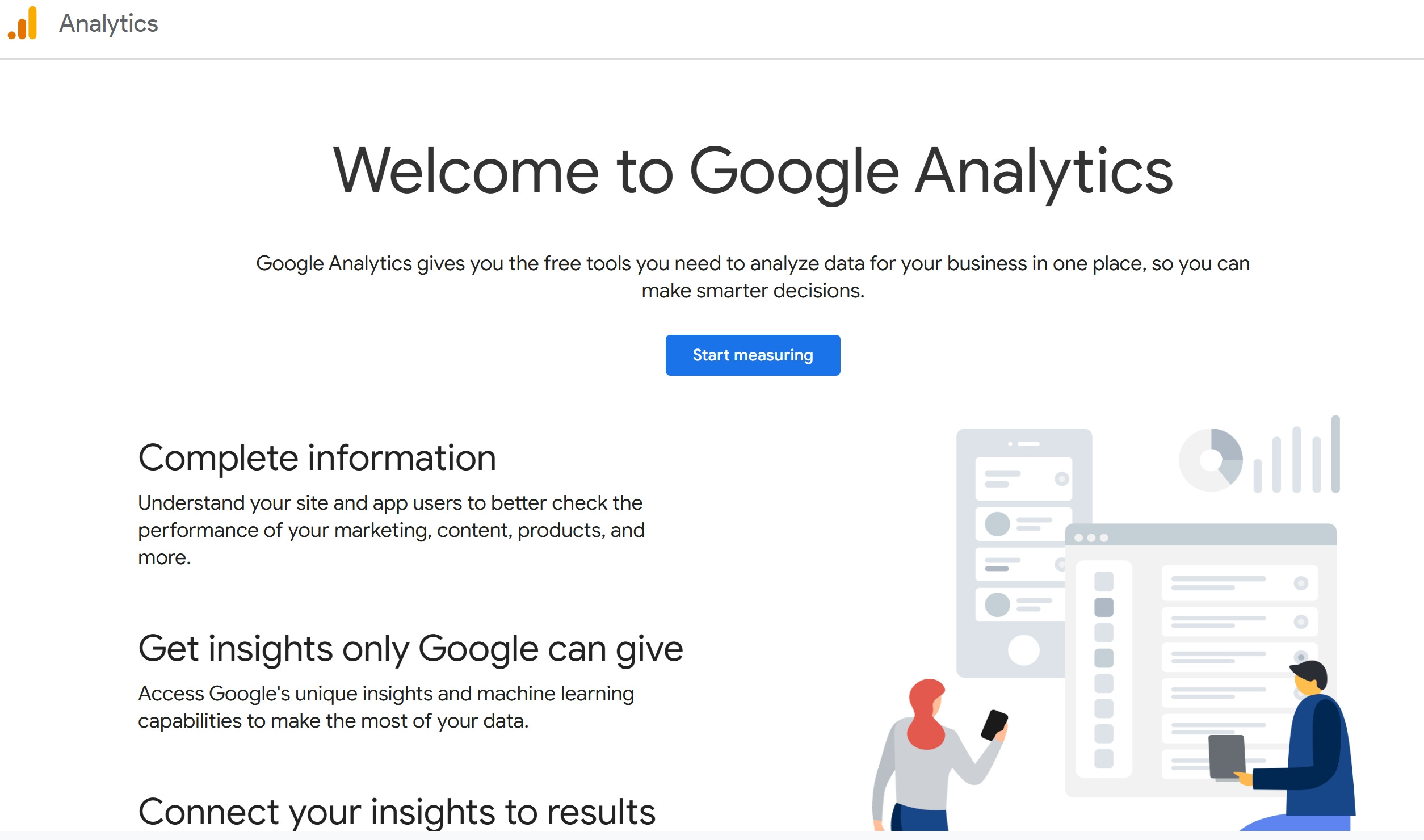
2. Terdapat 5 langkah yang perlu diisi.
3. Isi bahagian "account name" dan tekan seterusnya.

4. Seterusnya, isikan bahagian nama syarikat, zon masa negara : Malaysia dan matawang : Ringgit Malaysia dan tekan "next".
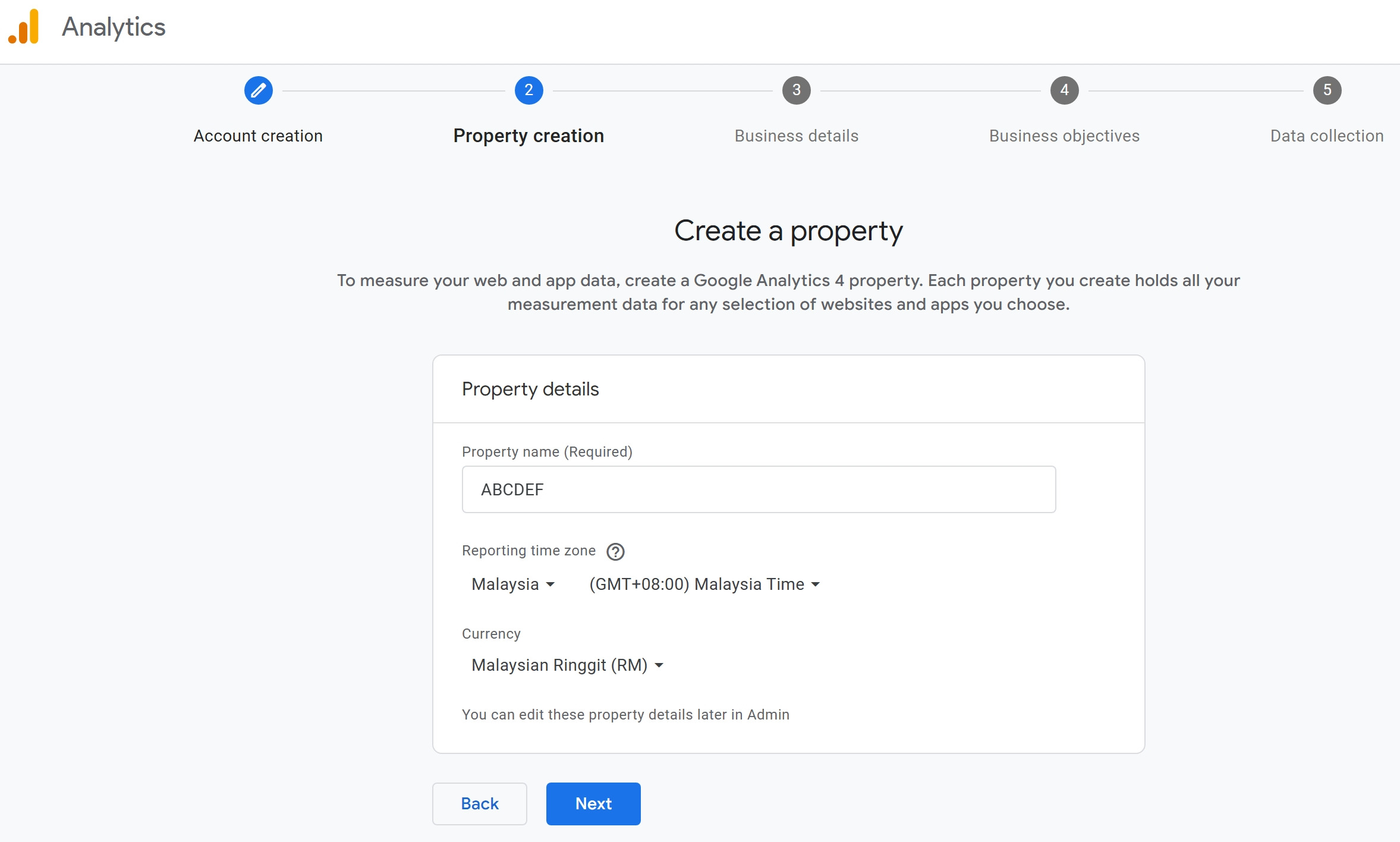
5. Dan isikan "business details" anda.

6. Pada bahagian objektif perniagaan, tekan pada semua kotak kecuali kotak yang terakhir dan tekan butang "create".

7. Pada "Data Collection", tekan "Web".

8. Isikan website URL and stream name then click create and continue.

9. Tekan butang "next".

10. Tutup semua "popup" dan tekan "continue to home".
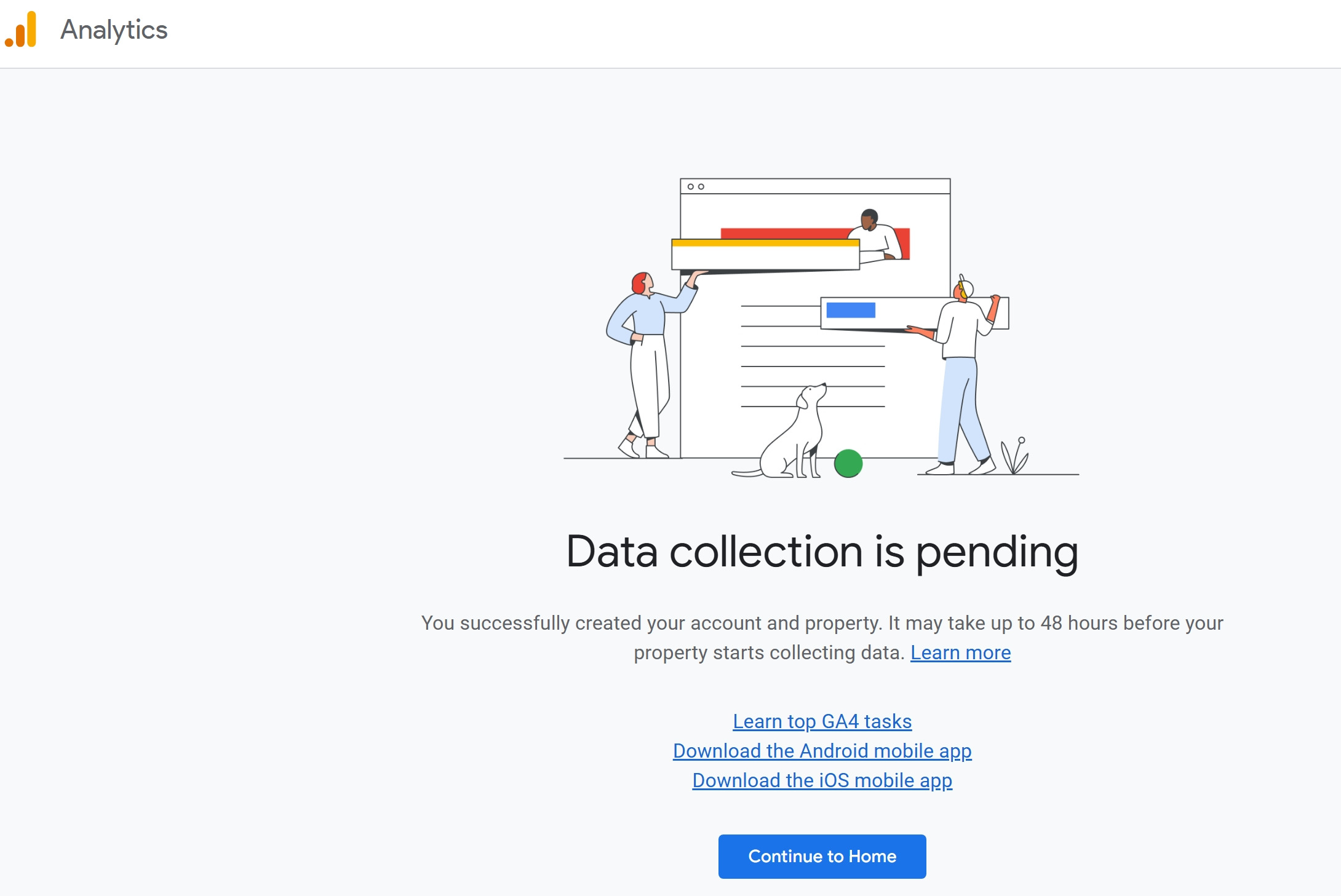
11. Bahagian "home" salinkan "measurement ID".
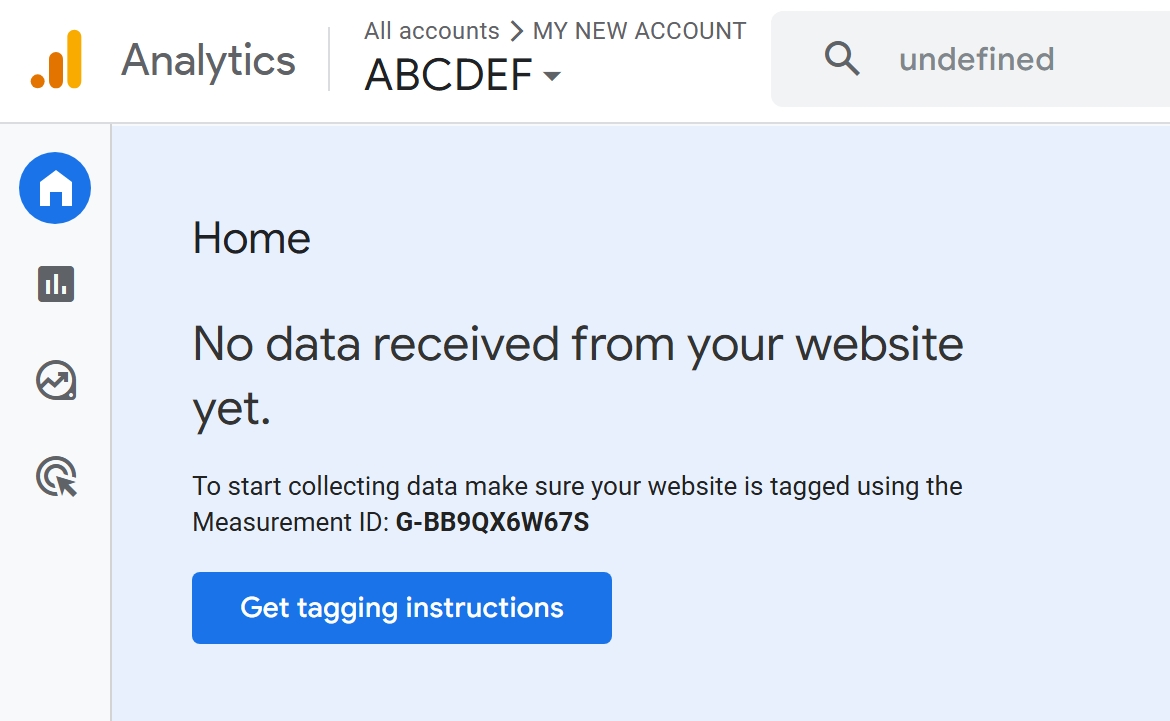
12. Pergi ke halaman "Sprii Dashboard" dan tekan "general".

13. Kemudian tekan "configurations" dan salin "Google Analytic ID" dan tekan "save".

14. Bagaimana cara anda periksa "Tag Assistant" sudah berjaya.Pertama, bukak atau "google chrome" dan muatnaik "Google Tag Assistant". https://chromewebstore.google.com/detail/tag-assistant/kejbdjndbnbjgmefkgdddjlbokphdefk?hl=en. Seterusnya, tekan "Add to Chrome".
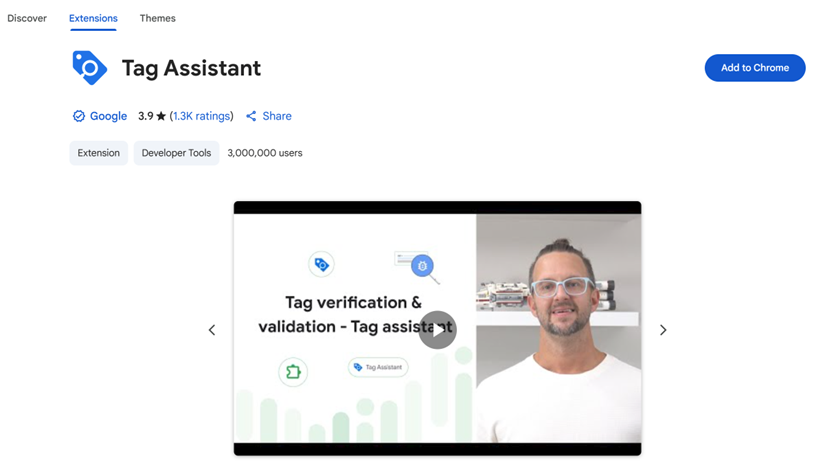
15. Tekan "add extension".
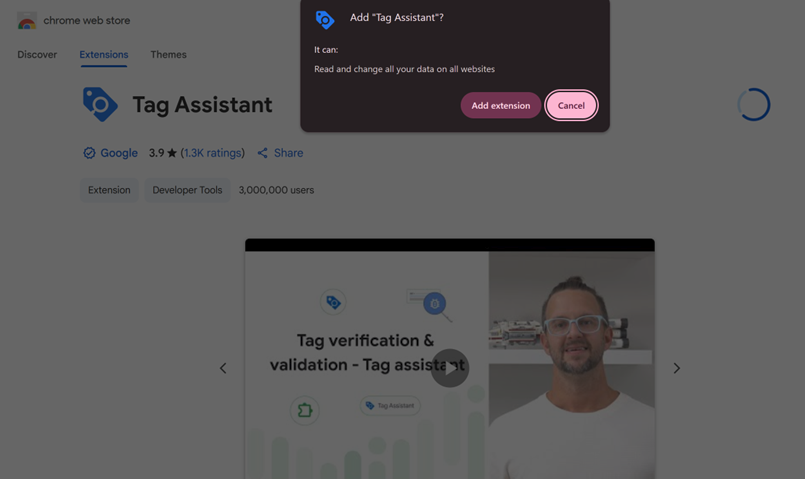
16. Anda akan menerima notifikasi dimana "Tag Assistant" telah ditambah pada "chrome".

17. Kemudian pergi pada "Sprii website" anda. Contoh : https://mirmir.sprii-commerce.com/ dan tekan pada "extension icon" dan pilih "tag assistant".

18. "Measurement ID" anda akan muncul pada sebelah kanan halaman web.

19. Jika "Measurement ID" yang ditunjukkan sama seperti anda tetapkan, maka "Google Analytic" anda sudah berjaya.
Was this article helpful?
That’s Great!
Thank you for your feedback
Sorry! We couldn't be helpful
Thank you for your feedback
Feedback sent
We appreciate your effort and will try to fix the article